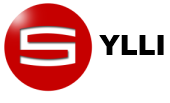Tutorial¶
To warm up, type the word kasa (house) in the string syllabification field and click syllabify. The output of the syllabification will be immediately printed in the output panel on the right.
You may have noted that you used the spelling kasa, and not casa in the input. Sylli can be used to divide only phonetic strings into syllables. In other words, you will have to transcribe the words you want to syllabify into their phonological form using an ASCII alphabet (a subset of x-Sampa is used in the default sonority ref...). Note that it does not really matter which alphabet you use for the transcription as long as it is ASCII, since all symbols have to be specified for their phonological class and sonority in the sonority files, which are afterwards used by the syllabification algorithm.
Output¶
The option Output determines the form of the output.
- str
- returns the string as segments.(input=output)
- svg
- converts the segments into their natural class, (S=stop, V=vowel, G=glide, etc).
- cvcv
- converts the segments into C (consonant) or V (vowel).
If you tick Extrasyllabicity off the output transducer will strip syllable boundaries markers off from the output. An extrasyllabic segment is defined as any non-syllabic segment (that is not defined in the sonority file as a V) which constitues the nucleus of a syllable (it is not flanked by syllable boundaries). Forvexample s.tra.no will be printed as stra.no.
Files and Directories¶
So far we have used Sylli to divide a string into syllables, but the program can also be used to syllabify files and directories. In the tabbed window, you can choose among three kinds of input.
- string
- the simplest way to use sylli is just to write the string to syllabify in this form.
- files
- you can choose or drag and drop as many text files as you want and syllabify them (TIMIT or plain text). You can also manually add a semicolon separated list of files, for example (cUsersmefile1.txt; cUsersmefile2.txt).
- directory
- you choose a directory and sylli will syllabify all text files in that directory.
By ticking off ‘create syl’, Sylli will not output the syllabification in stdout. Instead, it will create a .syl containing the syllabification of each parsed file.
Once all options are set, you can syllabify by clicking the syllabify button. You can also click the demo button and syllabify a list of example words. This option is particularly usefull when you’re trying different sonorities.